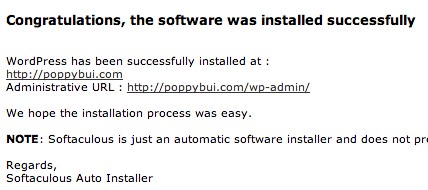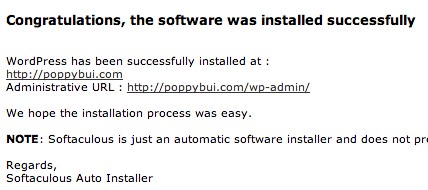In this
article, HATACHI NARA will guide you to install wordpress in the fastest way including the
most necessary installation steps.
I and you
start together!
Prepare host
and domain
Want to
install wordpress, you first need to have a host and domain, These two are required to buy, if not
you should try to find out if you want to install wordpress. As soon as you
have a domain, you must point it to the host, so the preparation step.
How to
install wordpress fastest
Usually in
the cPanel X panel (the popular panel type when you buy a host), it has a
built-in WordPress feature.
You have to
log into cPanel then scroll down to find the Softaculous and Apps Installer
and click on the wordpress icon.
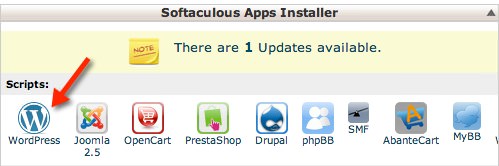 |
| softaculous and apps installer |
Then you
press the install button at the top.
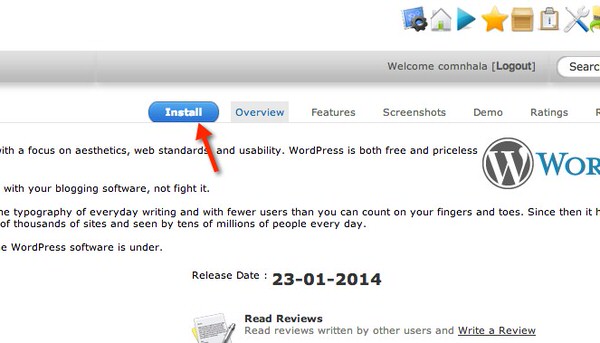 |
| the install button at the top. |
Next, select
the domain you want to install and set up.
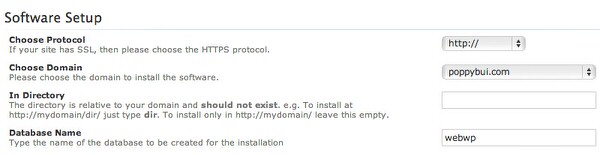 |
| install and setup |
After
setting up your domain, you will have a domain name such as hatachi.com for
example. And when people type in the domain name, your site will show up. And
at the bottom you will see an item named In directory that you can enter anything
in, but I advise you to leave that section blank.
In the
Database Name field enter the name of the database you want it to automatically
create, you should remember this database to avoid deleting the database in the
MySQL Database management page in cPanel.
In the
Database Setting section, leave it blank, ie keep wp_.
Scroll down
to the bottom of the page you will be set parameters such as website name,
description, email and administrator account. This is the sample I entered.
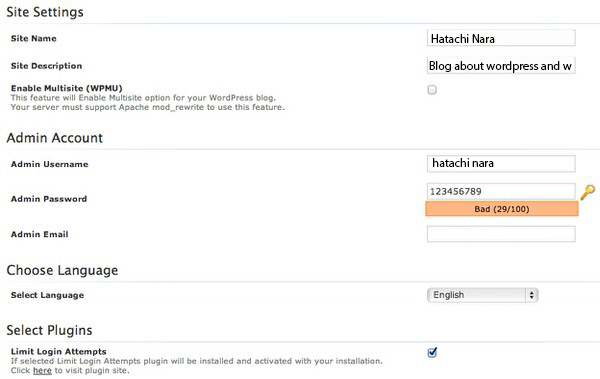 |
| site settings |
Then you can click the install button to install and wait a few seconds, until this image appears like this.
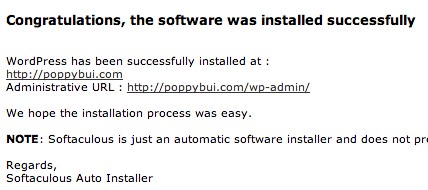 |
| Notification of successful installation |
In this it
shows the website path and login path to the admin page.
Now i and you go to
the administration page and log in with the information you created earlier.
Install the
necessary settings for the wordpress site.
After
installing wordpress you should install the necessary settings for the website
to make the site work better.
To install
the settings menu, select General.
Reset the
time zone accordingly, reset the date.
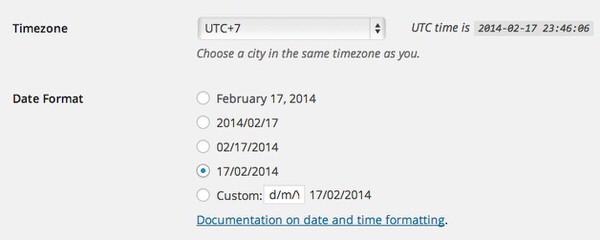 |
Reset the time zone accordingly, reset the date. |
When you set
the date and time then you do not forget to save seve changes. Continue through
the permalinks and structure as shown below.
Continue to
select Media and Setup.
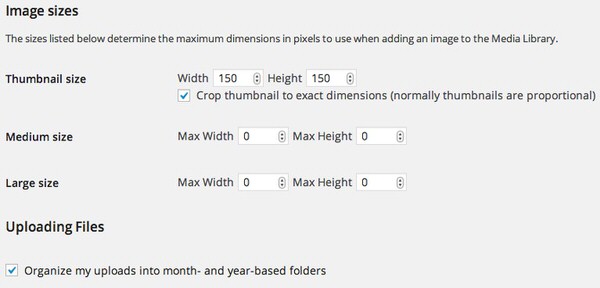 |
| Set up Media to save host capacity |
Ok, the
necessary steps are considered finished.
Install a
new theme.
After
installing the basic setup steps. If you are not interested in the theme that
wordpress has, you can proceed to install other theme to fit your field.
Install
plugins for wordpress
A wordpress
website will not stand out and powerful without the theme and plugins for
wordpress support, so after you install theme you should install some plugins
for your wordpress website.
Last words
Here comes
almost what you need to do to have a wordpress site, you should find more
plugins support for wordpress to boost the power of your wordpress site.
Do not
forget to visit other WordPress related forums at HATACHI NARA for the best
tips and experience using WordPress.
Was the
article helpful? If you
remember to share for everyone to read offline.
Related
article