Before we proceed to install facebook live chat forwordpress, we have to do a very important action, download the free live chat for website to
the computer already.
To download facebook live chat for wordpress you visit
wordpress.org, then find the plugin
named facebook live chat for wordpress by ninjateam finally you download it to
your computer and start the installation.
Install facebook live chat for wordpress
To install the wordpress live chat plugin, you just have to make a few
clicks.
First you go into your website dashboard, then click the
plugins button.
Then it will appear three options for you.
- Installed plugins.
- Add new.
- Editor.
Next you click the add new button, at now, the top left you
will see the word add plugins, next to it is upload pligin. lets Click upload
plugin.
Then wordpress will ask you to choose which plugin to add. Now click on Select file.
Next you have to select the plugin facebook live chat for
wordpress you have downloaded.
After you choose the file live facebook chat for wordpress
then click install now.
You have finished installing facebook live chat forwordpress plugin for your site then
It is important that you always keep the plugin activation
state.
Customize facebook live chat for wordpress
After installing the wordpress plugin for your website, we
have to do a few custom steps before using.
To customize you click on the settings.Then navigate to the
facebook live chat section and click on it.
- Enable: You must enable if you like facebook live chat for wordpress activity.
- Disable mobile: If you do not want facebook live chat for wordpress appear on the phone you click.
- Your Facebook Fan Page URL: Enter your fanpage url. Example: https://www.facebook.com/hatachi.com/
- Title: Enter the title you want for the chat box
- Open Chat Text: You can be skip this item.
- Enable hello chat: You can turn on to facebook live chat for wordpress automatically talk when guests visit.
- Hello Content: Please enter a greeting.
- Start Button Text:
- Hide Close Botton: If you want the customer can not find box close of box chat, click vào.
- Custom Logo: Upload your custom logo in top bar. Recommend size is 20X20px.
- Main Color: Enter any color that you deem appropriate to your website theme.
- Start Minimized: Select minimized for Mobile, Desktop when first time visitor goes to your website.
- Display: There are two options for you
- Display for pages if you want facebook live chat for wordpress show all your fan pages
- And display all pages but except if you want to display all face page but exclude fan page you do not want to show it
- Where you want to display: Click on all if you want it to show full screen.
- Languages: Select the language you want to display.
- Finally, do not forget to save it.
Last words
It's easy to download and install facebook live chat for
wordpress. Wish you have the best
experience with facebook live chat for wordpress.







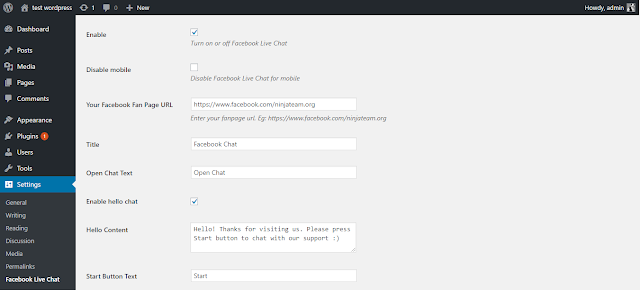
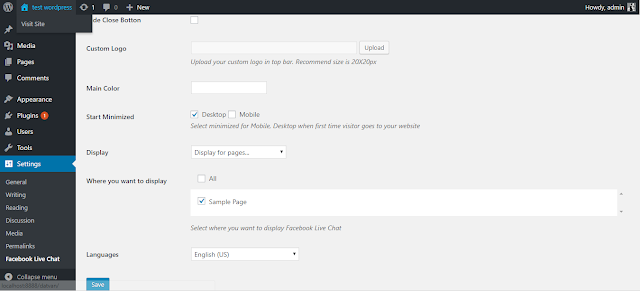








0 comments:
Post a Comment