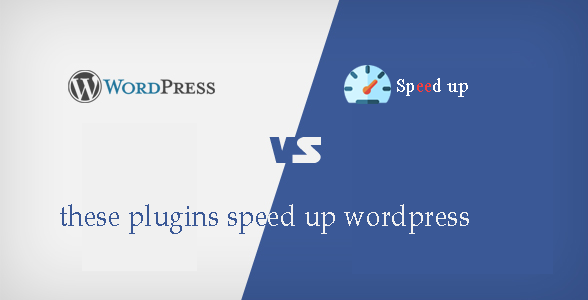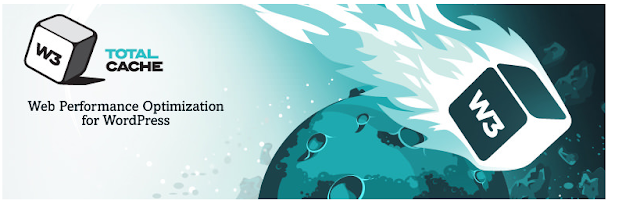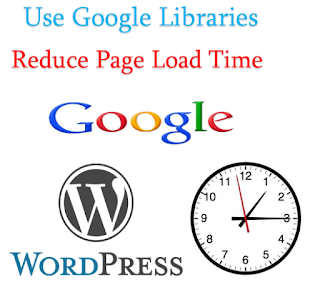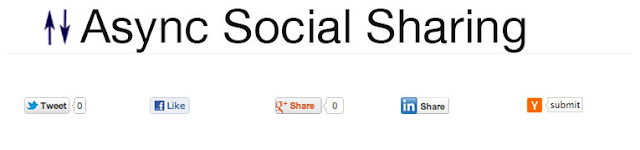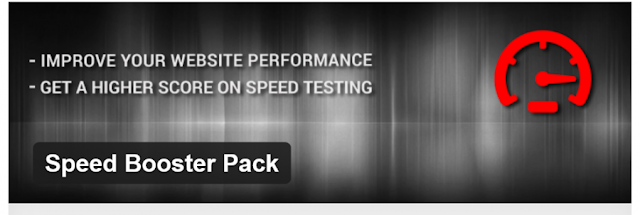WP Facebook Messenger
FACEBOOK MESSENGER FOR WORDPRESS Fastest way to get connected For any sellers and business owners!
Woocommerce
WOOCOMPOSER Page Builder for WooCommerce WooCommerce Page Builder is The Quickest Way to Create from Product Detail Page to Thank-You Page and Everything in Between.
Facebook Live Chat For Wordpress
FACEBOOK LIVE CHAT FOR WORDPRESS The Very First Step of The 2017 Facebook Marketing Strategy
Yoast SEO
WordPress out of the box is already technically quite a good platform for SEO.
Contact Form 7 Multi-Step
CONTACT FORM 7 MULTI-STEP Featured on our Best WordPress Plugins Adding steps for your complex form The best solution to keep the form clean and simple to your visitors
Monday, December 18, 2017
The plugin to increase the most popular blog of wordpress
Wordpress is a compact blog platform and is optimized to be
as resource-less as possible, but that's the scenario if you are using
wordpress blogs without adding any plugins or themes, also if you have
installed some plugins that you like and use many themes with more complex
details will make your blog more and more slow.
Temporarily put aside the hosting conversion option, you
should apply some methods of speeding up wordpress to improve your blog speed. One
of the simplest ways for wordpress is to use the built-in wordpress plugin to
restrict manual refining. With dozens of plugins support accelerated, choosing
a plugin according to the needs of each person is a process that takes a lot of
time. So for the convenience of choosing the plugin for everyone I would like
to list the best plugin to speed up wordpress blog, and my experience is that
you only need a few of these 8 plugins.
Ok let’s begin
If you want to improve the speed of your blog without using
caching, then that is a little flawed. Caches will shorten the page load time
by backing up a static content copy to the server, and when someone accesses
it, it will be executed. As such, we will save the reuqest to the server via
PHP executables and databases.
A plugin that is always in the list is required in WordPress
with its own WP Super Cache. With the advantages of easy to use, no need to
configure many but still support a lot of necessary functions, I believe that
this is always the best choice for those who do not know much about technology.
There is also a plugin that has the same functionality but
is somewhat difficult to use that is W3 Total Cache. However, if you need a
plugin with more functionality and more advanced configuration then this is a
good choice.
This plug-in automatically transfers javascript (.js) files
to external public servers to improve page load time and bandwidth, as it does
not directly use the javascript files on your host. If you have not heard of
the term CDN, see CDN - Content devilery network.
This plug-in is also integrated with WP Super Cache and W3
Total Cache, my advice is whether the host is any less you do not forget to use
this plugin.
One of the "classic" reasons for making your blog
so slow is to use too many images. Once you activate this plugin, the images in
your blog will not load a single load but only load the image only when you
need to view it (go to the image display area). If you still do not understand
how this plugin works then you should look for LazyLoad demo.
Similar to the jsDevilery plugin, this plugin will help you
to replace common javascript files on the host to use those files on Google's
Javascript library to save bandwidth and reduce CPU load on the server.
If you have ever visited a number of websites with images
from the browser on mobile devices, how scary is that? Large images will cause
the loading condition to slow down in mobile browsers because of the limited
handling capacity of mobile devices. So we want to solve this problem, we have
to reduce the size of the image down for each browser to be more appropriate
with those devices, and that is the feature of this plugin.
This service was mentioned in the article introducing CDN
technology. In its true nature, this is a free service to enable CDN for your
website to speed up your blog, while optimizing and protecting your blogs from
the risk of attack and spam, which is great. Better yet, CloudFlare now offers
free SSL for better website security.
If you do not know why your blog is slow then you can use
this plugin for analysis. Detailed reports will show you which part of the blog
occupies the most resources, from which you can optimize for each section to
reduce the burden on the server.
Do you insert social media posts into your blog? So what do
you realize from those sharing buttons? There is nothing else but a slower blog
to load more Javascript files with it. Then use this plugin right now, Async
Social Sharing will download the javascript file after all the content on the
blog has been loaded. Why download these buttons eventually? Because the
content on your blog is more important, people just click the Like button or +1
only when your content is really good, so the reason must be to javascript
files of these buttons load at the same time. with your content?
Install and activate without any tweaks to get a higher
Google PageSpeed rating, why not? Suitable for those who prefer to pursue the Google
Pagespeed index points themselves do not use.
Mery christmas and happy new year
Saturday, December 16, 2017
network social connect with website to save money and time for yourself
I have received countless questions last week about the
convenient small messenger that is appearing on the right side of my website. That
is messenger customer chat by facebook release and only benta version is
released .
What is messenger customer chat, network social connect? Is that important ?
messenger customer chat in particular and network social connect
generally allow manufacturers to provide an easy access point go to a facebook
chat messenger and other social networking applications while on their website.
Because there are more than one billion people using
messenger per month, and more so than network social connect every day, and with
a large amount of messages per day the customer would be very wasted if you can
not network social connect with your website. With messenger customer chat you
will provide your customers with a seamless live chat experience on your
website. In addition, the messenger facebook logo is floating along the bottom
along the bottom right of the screen, allowing customers to easily contact you
through messenger customer chat without having to leave the page. Compare the
messenger customer chat with the typical messaging support services of some
websites we will see one thing is, when you view a product and ask a question,
you may be able to email the history of the conversation, but if you do not,
you will return to the website if you want to continue the conversation.
 |
| messenger customer chat on mobile |
With this social network connect you do not need to go back
to the website. Simply open your messenger application and continue the
conversation.
How does messenger customer chat work?
Based on the facebook messenger, messenger customer chat
acts as an instant messaging system, after installation, the blue badge of
facebook messenger and US messenger on facebook will appear on your pages. Your
customers will feel comfortable asking about your product or service, and they
trust you more than your competitors. The messenger customer chat will
definitely help your business save a lot of time and money, but still ensure
that visitors to your website receive the message. And more importantly, from
the received messages you can build a rich customer base for future marketing
and remarketing campaigns.
 |
| messenger customer chat on my website |
As such, messenger customer chat can help customers contact
and connect with your business more easily-Make sure that no potential
customers are missed. What's better than that?
Be the first to embrace this plugin while others do not know
it yet.
Related Articles
Add comment feature with social network account.Friday, December 15, 2017
ADD AND REMOVE THE WIDGET IN THE WORDPRESS WORK
When it comes to widgets in WordPress, you probably think of
the widgets that appear on your site. However, the widget I mentioned in this
article is not for displaying outside the website but as a widget within the
admin page, which is located in the Dashboard as shown below.
And in this tutorial I will show you how to delete the
default widgets as well as create a new widget in the admin page to use it to
display some of the information you want.
How to delete the default widget in the admin page
If you are like me, the widgets in the admin page almost do
not use it a long time because it is too little information, just as we should
delete it to avoid seeing it again.
To do this, we will create a function and hook it into the
action hook named wp_dashboard_setup.
|
And then in this function we use the remove_meta_box
function to delete the widget here. We use this function because these widgets
are meta boxes created for page type called dashboard. For example, if you want
to remove the WordPress News widget, you have the following:
|
Similarly, you can see a list of the default dashboard names
here and want to delete which one then copy that into your function.
In case you want to remove the welcome display in the
Dashboard, you must use remove_action (), and place the code outside of your
function.
01
| remove_action( 'welcome_panel', 'wp_welcome_panel' ); |
How to create a widget in the admin page
Usually when creating a website for a customer, we may need
to use the Dashboard to post a reminder notice, or advanced features such as
getting the latest news on our site, or updating the price of gold. Something,
... depending on the level of your code.
In this tutorial I will teach you how to create a simple
widget and a widget to display the latest posts on your page via RSS.
We first create a separate function and hook it into the
action hook named wp_dashboard_setup. And in this function we use the function
wp_add_dashboard_widget () to create a new widget.
01
02
03
04
05
06
07
| /** * Create widget in admin page */ function tp_create_admin_widget_notice() { wp_add_dashboard_widget( 'tp_notice', 'Reminder notes','tp_create_admin_widget_notice_callback' ); }add_action( 'wp_dashboard_setup', 'tp_create_admin_widget_notice' ); |
In the above paragraph, we have:
01
| wp_add_dashboard_widget( 'tp_notice', 'Reminder notes', 'tp_create_admin_widget_notice_callback' ); |
Inside:
tp_notice: ID of the widget, the ID must not be the same as
the other widgets.
Reminder notes: The title of the widget
tp_create_admin_widget_notice_callback: The name of the
function that it will execute in this widget, where you can understand what
this function contains which is displayed in the widget whose ID is tp_notice.
Okay, now let's create the function tp_create_admin_widget_notice_callback() that we have declared above to display the content of the generated widget.
In this function we temporarily display a simple text.
01
02
03
04
05
06
07
| function tp_create_admin_widget_notice_callback() { echo 'This is sample content in the tutorial on how to create a simple widget in the admin page.';} |
Save and the results we have:
If you want to create a widget to display the list of the
latest articles on your website or any website, see the instructions in the
article Build Your Own WordPress Dashboard Widget for Any RSS Feed.
Since you have full access to the PHP code in this section,
you can create your own content here.
The mechanism of use is just that. But hopefully once you
know the simplest things, you'll be able to easily find better ways to use
widgets in the more useful administration page.
Subscribe to:
Comments (Atom)