You can create multisites on the same host. So do you think?
We can create themes for each page on the same website. Can also
On some major websites you will probably find each of its
categories a different theme they can do, your website can also do, there are
many ways you can change the theme for each category in your site.
And now the easiest way to accomplish this is to use a
plugin that specializes in changing the theme for each page that plugin is a multiple theme.
features of multiple theme
The best thing about this plugin is that it allows us to use
any theme for any link not just for category, tag, post or page.
It allows us to use a different interface based on a query
or query with a certain value for example, you can apply a special interface
for search pages with queries https://hatachi.com/?s=.
Or if you are using some parked domain visitors pointing to
the main website, Plugins can also allow you to set up custom interfaces for
such paths.
how to use multiple theme
prepare the theme.
To use this plugin, your theme must be uploaded to the
website at the directory /wp-content/themes/ or download from the
wordpress theme library.
After installing the Multiple
Themes plugin is complete, we will set up in Settings -> Multiple Themes
plugin.
Here we will have sections included:
- Settings: Basic setup to choose theme for home page, page.
- Site Aliases: Set up the aliases domain to support plugin-defined paths, if you have used parked domains to point to the main website.
- Advanced settings: Set theme for full site, full post, or full page.
- Theme options: Guided setup menu, widget for this plugin.
- System information: The host system information is running on the system.
- Help: Instructions for submitting a support request to the author.
- As a general view, next I will guide some basic cases to use this plugin.
Use a separate theme for the home page
to set up a theme for the home page we will go to the settings section
of this plugin and go to the select theme for home site. Here, you need to
select the theme for the home page.
As shown above, we will use the Hueman theme for the homepage, here the
plugin will not distinguish your homepage as a static page or a list of the
latest posts as long as the path is domain-your.ltd
then it will take it as homepage.
Set a theme for any page
For example, if you want to set up a specific theme for a category, you
also go to the settings section of the plugin and go to For An Individual Page,
Post or other non-Admin page then you have to add the path of the page at the
url, post or other non-admin page and select the theme to activate.
You can use any url including the url of a page or a certain post.
how to delete a theme of a page
After setting the theme for any page. Then you have no need to use
anymore, we can delete in settings. Then at the Current Theme Selection Entries
section and mark the delete section on the page that needs to be delete then
change is complete.
Set theme for all pages and post
When using this plugin, you should set the theme to use for all pages, instead
of using the theme enabled in Appearance -> Themes, the reason why should
use the slice I will say later. To set this up you go to its Advanced Settings
section and find the Theme for Everything section.
Set interface for the remaining pages
When using this plugin, you should set the interface used for the rest of the page instead of using the theme enabled in the Appearance -> Themes, the reason a little below me will say. To set this up you go to its Advanced Settings section and find the Theme for Everything section.
Customize theme when using multiple theme
Each theme has its own menu settings and widgets should be used when
using this plugins we have to set this for the whole theme to ensure the theme
we want.
Settings menu
You look at the appearance -> in the admin page.
Then select the theme you want to set in the active theme by clicking change,
if theme is active theme is needed to set up is not needed anymore.
Then go to menu and set menu.
settings widget
Just like setting menu, go to Appearance -> Customize.
Then select the theme to set.
And finally select Widgets to add the widget to the interface.
setting theme options
The theme with theme options using the customize built wordpress is too
easy. We can use the same way to customize the theme.
Some theme cases have separate theme options as shown below
Then we only have one way is to
enable theme to edit the theme options in the Appearance -> Themes and then
we access the theme options of that theme and then edit.
To do this you should set up the default theme of the whole page in the
Advanced Settings -> Theme for Everything so that when the interface of the
page is activated will not be affected.
note when activating the theme
Activate the theme, the menu settings, widgets of each theme that we
have set up before will probably be lost, so take note when using. It is best
to use the theme using the whole customization.
Last words
After finding out many ways, many different solutions, I found that the
plugins are plugins use many themes for wordpress website stable and easy to
use. less troublesome because wordpress does not support by default, so using
multiple themes at the same time can be a bit confusing and many errors occur.
Finally, the most important thing is to use a solution that is less
error prone.
Hope these plugins will help you, and wish you success.
Another note is that you can completely install the plugin on each theme
you have installed, for example, when you install facebook live chat forwordpress on your site, it will show all the themes, of course you can
customize it for the place you want.
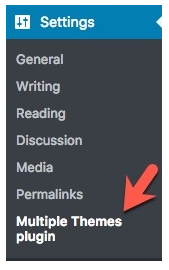

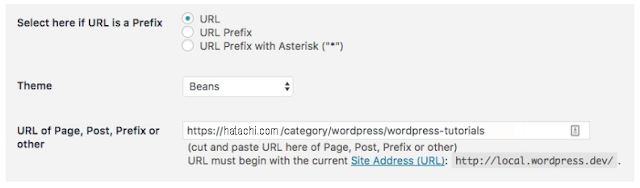

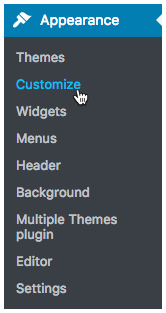

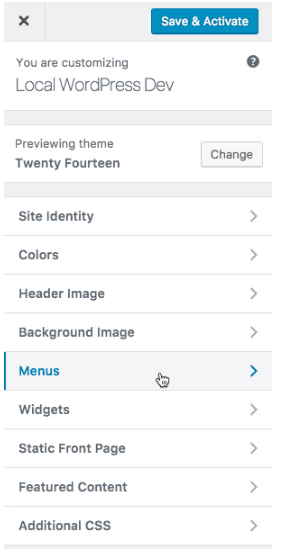












0 comments:
Post a Comment